Key Highlights
- Learn the essential requirements for iOS app development, including having a Mac computer and creating an Apple Developer account.
- Master tools like Xcode and knowledge of APIs and libraries for successful app development.
- Understand the importance of cloud expansion and code testing in creating robust iOS apps.
- Patience during the deployment process is crucial for app approval on the App Store.
- Get insights into preparing for iOS app development by setting up the necessary tools and equipment.
IOS app development is the process of making apps for Apple’s iOS operating system. It includes apps that work on iPhones, iPads, and iPod touch devices. Developing a sleek and high-performing iOS app is your gateway to reaching over 1.5 billion active users worldwide.
According to Statista, around 1.54 million mobile apps are currently available in the Apple App Store and the App Store is estimated to generate $24.97 billion revenue by the end of 2024.
Essential Requirements for iOS app development
To develop an IOS app, you require more than just coding skills. You will need the right tools and platforms to build the application for the iOS App Store.
Out of all the requirements, here’s the top 3 essentials to get started:
1. Mac Computer
2. Xcode
3. Apple Developer Account
Have these in your hand? If yes, then you’re ready to start developing iOS applications for personal or business use.
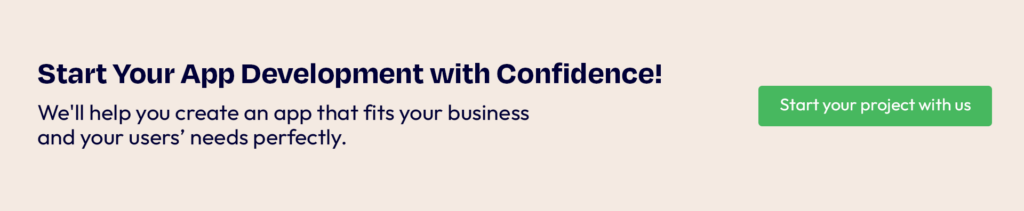
Setting Up Your iOS App Development Environment
Let us dive into details as to why other computers won’t support the development process and other essential components to set up your iOS application development environment.
Have a Mac Computer
A Mac computer is essential for iOS app development as it is the only platform compatible with Xcode, an Apple’s tool for creating apps. It allows you to build, test, and debug apps efficiently while ensuring compliance with Apple’s guidelines for the App Store.
Ensure your Mac runs macOS 10.8 or later to access the latest development tools and features. If you want an affordable yet capable option, consider the Mac Mini, equipped with a 3.0 GHz Core i5 processor and 8 GB of RAM, making it a solid choice for app development tasks.
With the right Mac setup, you’re ready to take the first step toward bringing your iOS app ideas to life.
Create An Apple Developer Account
You need to create an Apple Developer account to build and distribute apps on the Apple App Store. It provides access to tools like Xcode, the latest iOS SDK, and resources like technical documentation.
Sign up on Apple’s developer website with your Apple ID. Basic registration is free, but an annual fee of $99 unlocks app distribution and advanced features. The fees may vary based on your region.
If you work as a contract developer, ask the organization to add your name to their developer team. This account is your gateway to developing, testing, and publishing high-quality iOS apps.
Explore Xcode
Install Xcode, Apple’s IDE, to build iPhone and iPad apps. You can download it for free from the Mac App Store and launch it from the Launchpad. Spend time learning the Xcode IDE (Integrated Development Environment).
The key components include: Navigator for managing files, Code editor for writing code, and Debugger for troubleshooting errors. It also includes user interface design, apple app development, and code testing tools.
Also, integrate Xcode’s connection with version control systems like Git to streamline collaboration. With consistent practice, Xcode becomes an indispensable tool for creating polished and efficient iOS apps.
Utilize the iOS SDK
The iOS Software Development Kit (SDK) provides a collection of tools, libraries, frameworks, and APIs essential for app development lifecycle for iOS and iPadOS.
Key frameworks like UIKit for UI design and Core Data for data management are crucial for creating iOS apps.
Familiarizing yourself with these frameworks will help streamline the development process. Moreover, iOS SDK provides everything needed to build, test, and deploy apps, such as a compiler, debugger, and iOS simulator.
Learn Swift Programming Language
Swift is a programming language developed by Apple specifically for iOS development. Learning Swift enables you to create efficient, user-friendly apps for iOS devices.
Knowing Swift concepts like optionals, closures, and generics is key for making high-quality apps. The key concepts of Swift includes
- Optionals: Optionals allow you to handle the absence of a value safely and prevent unexpected crashes, ensuring to only access values that exist.
- Closures: Closures are self-contained blocks of code that can be passed around and executed and used for tasks like event handling, asynchronous programming, and callbacks.
- Generics: Generics allow you to write flexible, reusable functions and types that can work with any data type, making code more modular and reducing duplication.
- Error Handling: Swift has a robust error-handling system that uses do-catch blocks to catch and handle errors gracefully.
What Makes Swift a Preferred Language for iOS App Development?
Swift has become the go-to language for iOS development due to its numerous advantages:
- Modern Syntax and Readability:
Swift is designed with clarity in mind, allowing developers to write clean and understandable code. It is user-friendly, making it easier for beginners to start coding effectively. - Performance Optimization:
Swift is optimized for speed and memory management, which ensures that iOS apps run efficiently. This leads to a smoother user experience and better app performance. - Safety Features:
With features like optionals and strong typing, Swift reduces the chances of runtime errors and crashes, making it a reliable choice for robust app development. - Interoperability with Objective-C:
Swift can work seamlessly with Objective-C, Apple’s older programming language, allowing developers to integrate legacy codebases into modern projects.
You can build confidence in Swift through hands-on practice. Start with simple programs, explore concepts in Swift Playgrounds, and progress to open-source contributions.
Create mini apps like calculators or to-do lists to practice integrating Swift with Xcode and the iOS SDK.
Once you’re familiar with the basics of Swift, you can enhance your iOS app development by mastering advanced Swift concepts.
Advanced concepts include the use of the Combine framework for reactive UI updates and async/await for clean concurrency. Further, embrace protocol-oriented programming for flexible code design and explore SwiftUI to build dynamic user interfaces efficiently.
Designing Your App’s User Interface (UI)
A great user experience begins with a thoughtfully designed user interface. When developing an app keep your target audience in mind and ensure compatibility across various iOS versions.
Leverage Xcode’s visual interface designer, an essential tool for creating polished UI designs. You can further incorporate Storyboards and Auto Layout to build responsive layouts that adapt effortlessly to different iOS devices.
Here’s how to approach this phase effectively:
Understand Your Target Audience
Creating a user-friendly app starts with understanding who your users are and what they need.
Spend time analyzing user habits and consider what features or design choices would make their experience smoother.
Think about their behavior, preferences, and age groups—are they tech-savvy teens, busy professionals, or casual users? When your app aligns with your audience’s needs, it’s more likely to keep them engaged and satisfied.
Use Apple’s Human Interface Guidelines
Apple’s Human Interface Guidelines (HIG) outlines a go-to resource with the best practices for iOS app design. These guidelines ensure consistency with iOS design, covering layout, typography, navigation, and gestures, enhancing the app’s appeal.
By following HIG, you’ll ensure your app not only looks polished but also works seamlessly with iOS. Additionally, following these guidelines increases your chances of approval on the App Store.
When your app feels familiar and consistent with other iOS apps, users will intuitively know how to interact with it—no guesswork required!
Leverage Cocoa Touch Frameworks
Cocoa Touch frameworks are crucial for developer’s when designing iOS apps. With tools like UIKit, you can access pre-built components such as buttons, sliders, and tables to speed up your design process.
These ready-made elements are not only easy to use, but also optimizes the app performance and interface on all iOS devices.
Whether you’re creating a sleek navigation menu or an interactive form, UIKit simplifies the process and ensures your app feels professional and user-friendly.
Emphasize Navigation and Accessibility
Intuitive Navigation:
Ensure your app is easy to navigate with a logical flow that guides users throughout the sections effortlessly.
Implement navigation tools like tab bars, navigation bars, and swipe gesture controls to create an intuitive experience.
A simple navigation enhances user satisfaction and builds a more polished and professional app.
Accessibility Features:
Accessibility is key to making your app inclusive. Consider incorporating following features make the app accessible to all users:
- VoiceOver to read aloud text on the screen
- Dynamic text sizes to adjust font size for better readability, and
- Color contrast adjustments to accommodate those with vision impairments
These features ensure your app is usable by everyone, regardless of their abilities, and comply with accessibility standards.
By focusing on accessibility, you can reach a wider audience and show a commitment to providing an app that is both inclusive and functional for all users.
Test and Refine the UI
Testing is a crucial step to ensure your app’s user interface works as expected. Perform extensive UI testing across various iOS devices to identify any design inconsistencies, bugs, or areas for improvement.
You should pay attention to details like button responsiveness, screen layouts, and how the app functions in different environments (like low light or battery-saving mode).
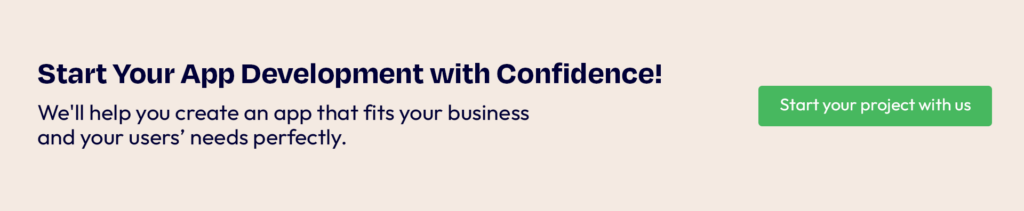
Developing App Features
App features are the core of your iOS app, providing value and functionality to users. Let’s break down how to develop, optimize, and test your app’s core functionalities.
Define Core Features
Start by identifying the primary features your app needs to succeed. These features should directly align with the app’s purpose and solve specific problems for users.
Prioritize essential functions that deliver the most value, such as user authentication, product search, or in-app messaging, based on your app’s goals.
Key features are essential for user retention and satisfaction. Focus on convenience, usability, and how each feature enhances the user experience.
Write Clean Swift Code
If you want to ensure your app’s features are efficient and scalable, use Swift to write clean, well-structured code. Swift’s concise syntax makes it easier to develop clear, understandable code.
Follow best practices by modularizing your code into reusable components. This approach improves maintainability and reduces the risk of bugs or performance issues as your app grows.
Integrate APIs for Advanced Functionality
Native APIs like Core Location and Core ML can greatly enhance your app’s functionality. Core Location, for instance, allows features such as location tracking, geofencing, and map integration by accessing the device’s GPS.
If your app requires external services, third-party APIs can provide access to payment gateways, social media, and weather data. Integrating these APIs enriches your app without the need to develop these features from scratch.
Add Engaging Features
Features like push notifications and offline functions are a great way to keep users engaged and informed.
Whether you’re sending personalized alerts, new content updates, or reminders, push notifications encourage users to return to your app regularly.
Similarly, since not all users have constant internet connection, offline mode allows for viewing previously loaded content or saving progress can make your app much more convenient.
These features add flexibility and can significantly boost engagement and retention, but be mindful of frequency in push notifications to avoid overwhelming users.
Test Features Thoroughly
Once your features are developed, thorough testing is crucial to ensure everything works as expected.
While Unit testing helps you verify that each individual feature performs correctly, integration testing ensures that the different components of the app work together smoothly.
Make sure your app is optimized and functions thoroughly before moving onto the next development stage. Testing early and often assures that your features meet user expectations and perform well under real-world conditions.
Optimize App Performance
Optimizing the performance of your app is crucial for ensuring a smooth and responsive user experience. A laggy or slow app can lead to frustration and users abandoning it. Here’s how to optimize your iOS app’s performance:
Profile Your App
Use Xcode’s built-in profiling tools, such as Instruments, to track your app’s performance. Instruments help you detect memory leaks, CPU usage, and other performance bottlenecks that could affect your app’s speed and stability.
By identifying problem areas, you can make necessary optimizations to improve performance.
Optimize Images and Assets
Large images and assets can slow down your app and increase load times. Use tools like ImageOptim to compress images without compromising quality.
Additionally, implement lazy loading for assets, meaning images and resources are loaded only when needed, rather than all at once.
Optimize Code Efficiency
Review your code for unnecessary processes or inefficient algorithms. Implement best practices, such as using background threads for heavy tasks and reducing the number of network calls to minimize delays.
It will improve the app’s responsiveness and make sure it runs smoothly even on older devices.
Test Performance Across Devices
Since iOS apps run on a wide range of devices, it’s important to test your app on different screen sizes and hardware configurations. This ensures your app performs well on all devices, including older models with less processing power.
You can use Xcode’s simulator to test your app’s performance under various conditions.
Debugging and Troubleshooting
Debugging is an essential part of app development to ensure your app is bug-free and ready for release.
Here’s how to debug and troubleshoot effectively:
Use Xcode’s Debugging Tools
Xcode offers debugging tools, such as breakpoints, logging, and the debugger console, to help you track down issues in your code.
Breakpoints allow you to pause your code at specific points and inspect the current state of variables and objects and logging can track the flow of execution and identify any errors.
Handle Crashes and Errors
Use the Crashlytics tool for detailed crash reports. This will help you understand the causes of crashes and issues users are experiencing.
You can address the crash issues by updating your code and performing rigorous testing to prevent similar crashes in the future.
Test for Edge Cases
When troubleshooting, don’t just focus on normal use cases. Test your app under extreme conditions, such as low battery, slow internet connections, or when the device is running low on storage.
This ensures your app can handle unexpected scenarios without crashing or freezing.
Beta Testing and User Feedback
Before releasing your app, beta testing helps gather feedback from real users. Use TestFlight to distribute pre-release versions of your app to testers. You can invite testers via email or share a public link, making it easy to reach a wide audience.
Encourage testers to share their thoughts on usability, performance, and any issues they encounter. Pay attention to both positive and critical feedback. This will help you understand areas for improvement.
Make necessary changes based on the feedback you receive. Fix bugs, refine the UI, and optimize performance. Implementing these changes will enhance your app’s quality and increase its chances of success in the App Store.
Submitting Your App to the App Store
After testing and debugging, the next step is to submit your app for review and distribution. Here’s how to submit your iOS app to the App Store:
Prepare Your App Store Listing
Create a compelling App Store listing with a clear app name, description, keywords, and high-quality screenshots. An app store listing highlights the app’s features and benefits , and showcases its user interface and key functions to attract users.
Ensure App Store Guidelines Compliance
Ensure your app meets Apple’s strict guidelines, including privacy, security, and functionality. Review the App Store Review Guidelines to confirm your app complies with their content, design, and performance standards before submitting.
Submit Your App for Review
Submit your app via App Store Connect. Apple will review your app to ensure it follows all guidelines and works properly. Be ready for feedback and possible revisions during the review process.
Monitor the Review Process
Track the status of your app’s submission in App Store Connect. Apple may request changes or reject your app if it doesn’t meet their guidelines, so address any issues promptly to ensure approval and publication.
Post-Launch Maintenance and Updates
Launching your app is just the beginning. Continuous maintenance and updates are crucial to ensure your app remains functional and relevant. Here’s what to do after launching your app:
Monitor App Performance and User Feedback
Use analytics tools to track how your app is performing. Monitor user engagement, crash reports, and reviews to identify areas for improvement. Respond to user feedback and implement updates based on their needs and suggestions.
Release Regular Updates
Regular updates are essential to fix bugs, improve performance, and introduce new features. Keep your app up to date with the latest iOS updates and security patches to ensure it remains compatible with newer devices and iOS versions.
Keep Users Engaged
To keep your users engaged, release new features, offer seasonal promotions, or improve the user interface. Push notifications can also be used to remind users about the app or inform them of new updates and content.
Conclusion
Developing an iOS app is a rewarding process for anyone wanting to become a mobile app developer, but it requires the right tools, skills, and a structured approach.
From setting up your development environment to creating an intuitive UI and optimizing your app’s performance, each step is crucial to ensure your app stands out in the App Store.
With the right tools like a Mac computer, Xcode, and an Apple Developer account, combined with the power of Swift and the iOS SDK, you’re well on your way to bringing your app ideas to life.
Ready to start your iOS app development journey?
Whether you’re looking to develop an app for personal or commercial use, our expert team at Asterdio is here to guide you through every step of the process to build high-quality, user-friendly iOS apps tailored to meet your business needs.
If you’re interested in learning more about how we can support your project, feel free to contact with us.
Frequently Asked Questions
How much does iOS app development cost?The cost of iOS app development can range from a few thousand to several hundred thousand dollars, depending on factors like app complexity, features, and development time. On average, simple apps start at around $10,000, while more complex apps can exceed $50,000 or more.
What is the first step to start developing an iOS app?The first step in developing an iOS app is setting up a development environment, which includes a Mac computer, Apple Developer account, and the Xcode software. This provides you with the necessary tools to start coding and building your app.
Can I monetize my iOS app?Yes, you can monetize your iOS app through various methods, such as in-app purchases, subscription models, ads, or by offering a paid app. Choosing the right monetization strategy depends on your app’s functionality and target audience.
Which software is used for iOS app development?Xcode is the primary software used for iOS app development. It is Apple’s official integrated development environment (IDE) that includes tools for coding, testing, and debugging your app.

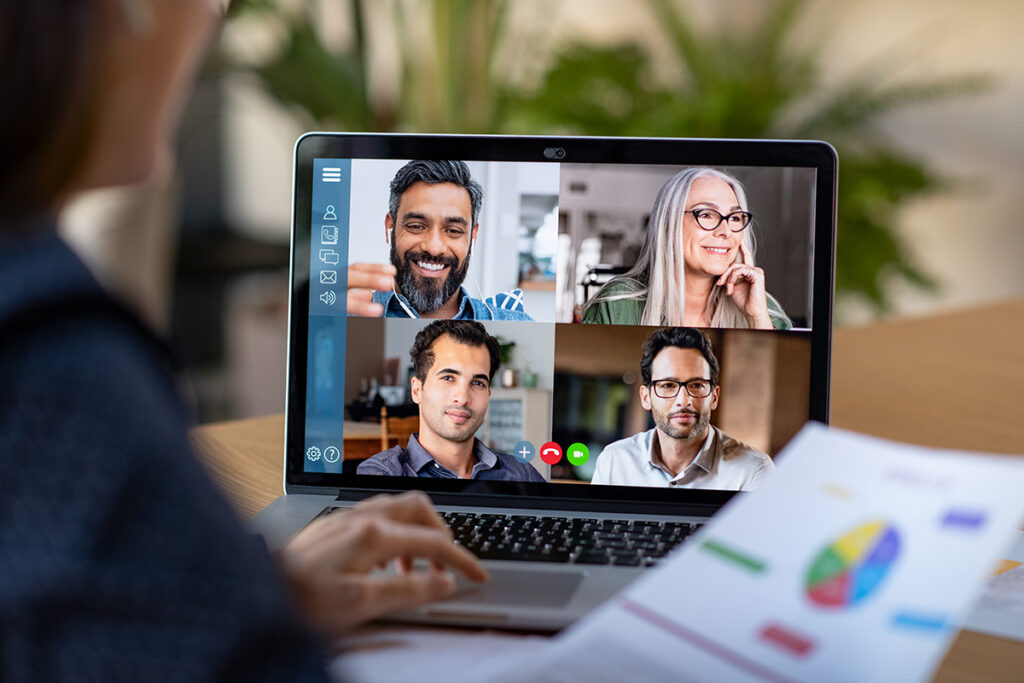
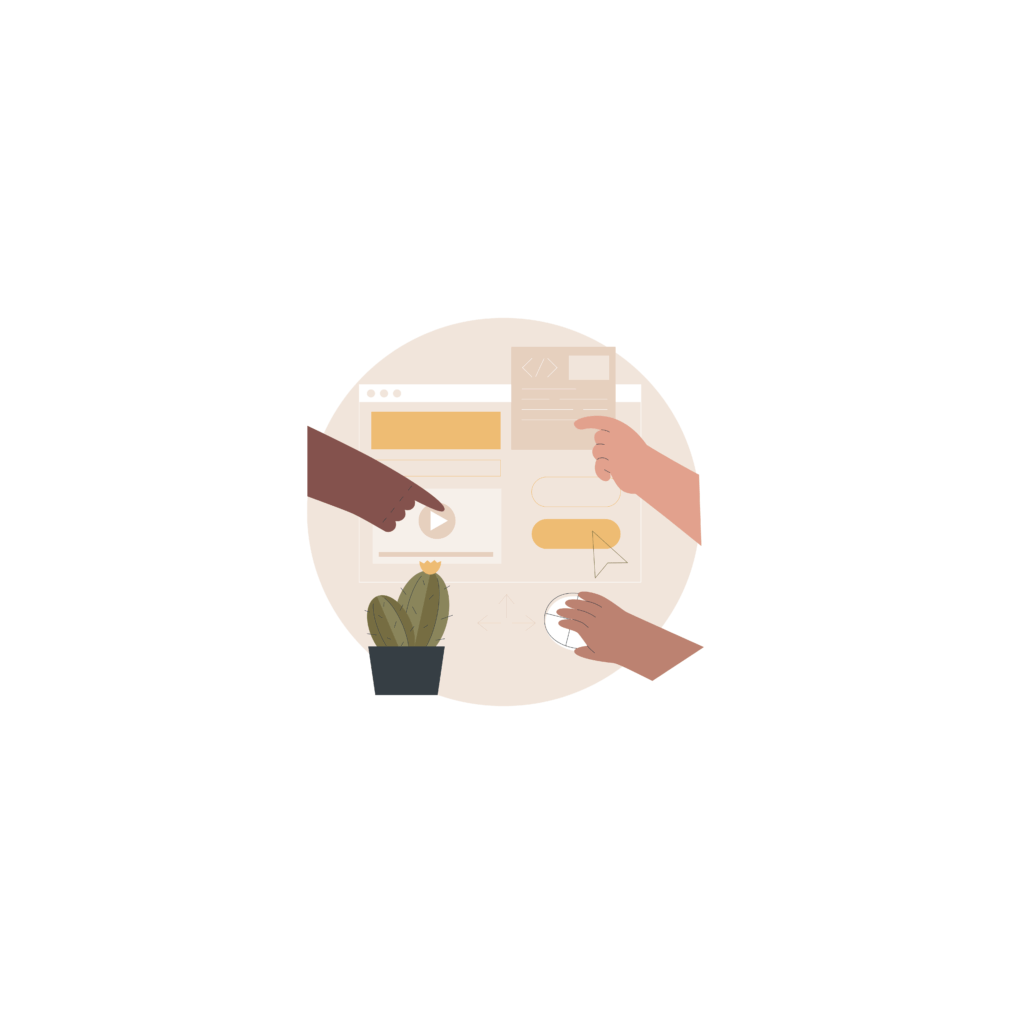
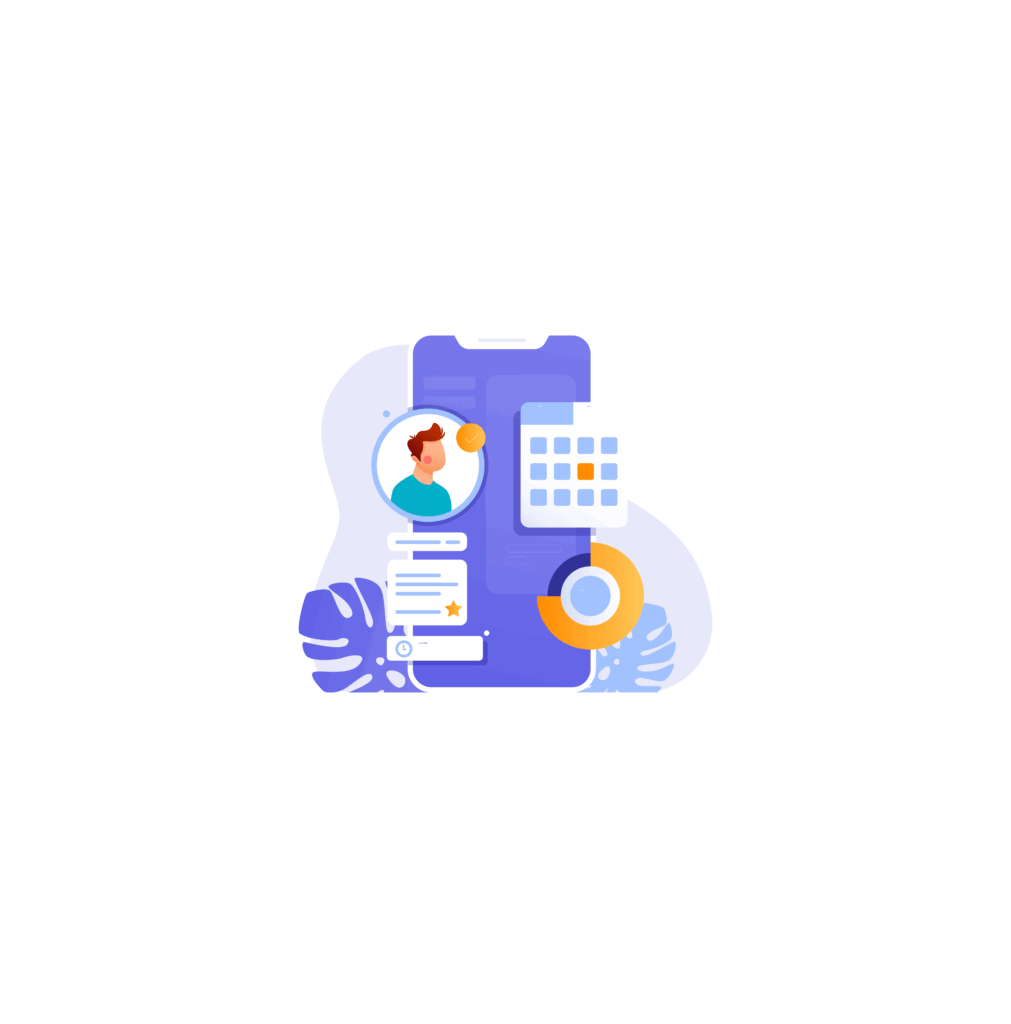
[…] article on AI and Custom Software: The Future of Digital Solutions might be of interest to […]
[…] article about AI and Custom Software and The Future of Digital Solutions might be of interest to […]
[…] tasks and decisions to improve efficiency and accuracy. Many organizations are now adopting AI solutions to improve their processes. These solutions allow for secure collaboration between multiple users, […]
[…] contribution to AI, ML, and big data is facilitated by its philosophy of rapid development and ease of use, supporting […]
[…] an article on AI and Custom Software: The Future of Digital Solutions, check it […]
[…] an article on AI and Custom Software: The Future of Digital Solutions might interest […]
[…] Check out an article about AI and Custom Software: The Future of Digital Solutions. […]
[…] article on AI and Custom Software: The Future of Digital Solutions might be of interest to […]
[…] Check out an article on AI and Custom Software: The Future of Digital Solutions. […]
[…] AI-driven design system also automates handoffs, validations, and recommendations, reducing […]
Comments are closed.